USM Filemaker: Install Filemaker
Prior authorization may be required - Contact us for help!
On a university Windows PC:
Install Filemaker from the Software Center/Application Catalog when logged on to your PC
- Navigate to: (Start Menu >> University Applications >> Application Catalog) or look for an icon in your start menu labeled Software Center.
- Once you open the Software Center, locate and select Filemaker Pro 20 OR 21 in the list of available software
- Choose "Install" and follow the instructions
- A shortcut to "Launch USM Filemaker 21 Solutions" should then be available in your start menu once installed. That will take you to the USM Filemaker app main menu/landing page.
IF YOU ARE OFF CAMPUS OR WIRELESS:
In order for Filemaker to appear in the list of software available in the catalog, you might need to be logged in to the Remote Access VPN (Instructions here to set this up if you have not done so before.) Instructions to do this are here:
https://vpn.net.maine.edu/help.php
-----------------------------------------------------------------------------------
On a university Mac:
Use the University of Maine System Software Center that is on your Mac to find and install Filemaker Pro 21.1.141. To do so, you will want to locate the University of Maine System Software Center in Finder, then be sure to use the "Log In" option at the bottom left when it opens . Locate Filemaker Pro 21.1.141 in the list and follow the instructions to install it.
Help